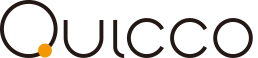FAQ
mi.1
- Can the mi.1 be used with equipment that only features a MIDI IN connector??
No, the mi.1 will not function correctly due to a lack of power.
- Can the mi.1 be used with equipment that only features a MIDI OUT connector?
When connected to the MIDI OUT connector, if the mi.1's LED flashes, the device will work.
- Can the mi.1 be used with equipment featuring MIDI connectors that operate at 3.3V?
Yes, the mi.1 can operate at 3.3V
- Can mi.1 devices be connected to each other, for example to facilitate wireless MIDI between two instruments?
No, connecting mi.1 devices to each other directly is currently not supported.
However, it is possible to achieve wireless MIDI between two instruments by using mi.1 devices connected to the same iPhone/iPad, then bypassing the MIDI signal using a MIDI Bridge app.
However, such a connection may not be suitable for real-time performance due to the increased latency.
- What is the maximum connection range (distance) supported by the mi.1?
The maximum distance is difficult to specify categorically, as connection stability/reliability is heavily influenced by radio wave conditions and obstacles.
However, it is recommended that equipment connected to the mi.1 be placed within a range of 10 meters. In areas with good radio wave conditions, it may be possible to use the mi.1 at greater distances, however communication data errors will likely increase, and latency will become more noticeable.
- When using multiple mi.1 devices, it is possible to change the name of individual devices for easier recognition?
Yes, the mi.1 device name can be changed via the following SysEx message:
F0 00 02 08 10 55 00 01 nn nn nn nn nn nn nn nn 20 20 20 20 20 20 20 20 F7
nn=Ascii Character
The length of the name is limited to 8 characters.For example, in the case of "ABCDE", the SysEx message would be:
F0 00 02 08 10 55 00 01 40 41 43 44 45 20 20 2020 20 20 20 20 20 20 20 F7
- How can I check the firmware version of the mi.1?
The mi.1 firmware can be checked in the Piano Jukebox app, and will be shown when selecting the Firmware Update function.
However, in the case of earlier mi.1 versions that may not support this app, the firmware version can be checked by using a commercially available Bluetooth LE tool.
The following video demonstrates how to check the mi.1 firmware version using the free Bluefruit app:Check what version of mi.1 by using Bluefruit from QUICCO SOUND on Vimeo.
- Is the mi.1 guaranteed to function with any device featuring MIDI connectors?
The mi.1 is developed to function correctly with equipment that conforms to the MIDI Specification 1.0 circuit standard. However, equipment that utilises its own MIDI circuit design may not function correctly with the mi.1.
A list of known compatible/incompatible devices is available from the following URL:https://docs.google.com/spreadsheets/d/1mYRWBT_WT1BX2bG30O6WJ7EzYZyRlLVrkLB3zK27Dl0/edit?usp=sharing
- Is it possible to use the mi.1 with (incompatible) equipment that does not produce a power supply from the MIDI connectors?
If the equipment does not produce a power supply from the MIDI connectors, it may still be possible to use the mi.1 by utilising a commercially available MIDI routing box. However in this case an additional power supply will be required.
Alternatively, customers who are familiar with electrical work may wish to create an external circuit to power the mi.1. Please contact support@quicco.co.jp to receive a circuit diagram and instructions for this modification.
- What are differences between Rev.2 and Rev.3?
Rev.3 increases the maximum Bluetooth throughput (transfer rate) by approximately 3 times compared to Rev.2. This allows large amounts of MIDI control and SysEx data to be sent and received with greater stability. In addition, latency when playing chords has also been improved.
mi.1 connect app
- I purchased an early mi.1 via the IndieGoGo campaign - how can I update the firmware to the latest version?
If the early mi.1 device is running the V1.0.x firmware, it can be updated to V2 using the mi.1 connect app. After updating to the V2 firmware, please use the Piano Jukebox app to update to the latest version.
The following video demonstrates how to update to the V2 firmware using the mi.1 connect app:
Firmware update of mi.1 from QUICCO SOUND on Vimeo.
iPhone/iPad
- Will the mi.1 function automatically after launching the MIDI app?
Many MIDI apps will connect to the mi.1 automatically after launching. However depending on the app, it may be necessary to manually select the mi.1 in the apps' MIDI settings.
- Does Bluetooth MIDI have a big latency/delay compared to wired MIDI?
For some individuals, Bluetooth MIDI does not add significant latency, however others may find the delay to be more noticeable.
According to internal benchmarks, the difference between a wired MIDI connection and the mi.1's Bluetooth MIDI connection is 8.4 ms.
(Average value of test performed 100 times using Yamaha UX-16 MIDI interface connected via Lightning to USB Camera Adaptor.)
- How many mi.1 devices can be paired to a single iPad simultaneously?
Quiccosound has successfully paired 4 mi.1 devices to a single iPad simultaneously. When attempting to pair 5 (or more) mi.1 devices, simultaneously connection is lost.
(This information will be updated upon receiving confirmation from Apple.)
- Is it necessary to pair the mi.1 with the iPhone/iPad every time?
According to the current iOS and mi.1 specification, if the Bluetooth connection is broken, it is necessary to manually pair the devices from the Bluetooth MIDI device screen.
MAC
- How can I check if my Mac supports Bluetooth 4.0?
To check if a Mac's hardware supports the Bluetooth 4.0 standard:
Open the Audio MIDI Setup, then double click the Bluetooth icon in the MIDI Studio. If the device list appears, Bluetooth 4.0 is supported.If the device list does not appear and the mi.1 is incompatible, a "MIDI over Bluetooth is not supported" pop-up will appear.
- Is it possible to use the mi.1 with an older Mac that does not support Bluetooth 4.0?
For older Macs, Bluetooth 4.0 support can be added by attaching a commercially available USB Bluetooth adaptor. In addition, Mac OS 10.10 (Yosemite) is also required for MIDI over Bluetooth LE functionality.
Other
- Is it possible to use the mi.1 on Windows PCs?
No, the Windows OS does not support Bluetooth MIDI and therefore cannot communicate with the mi.1.
- Is it possible to use the Korg BLE-MIDI driver to use the mi.1 on Windows PCs?
Under the current Windows specification, it is not possible to pair with the mi.1.
- Is it possible to use the mi.1 with Android devices?
While MIDI over Bluetooth LE support has been implemented in Android 6.0 (Marshmallow), Quiccosound has not checked the mi.1. Android is therefore currently unsupported.
Troubleshooting
mi.1
- The iPhone/iPad app has been launched, but cannot communicate with the mi.1.
First, ensure that the mi.1 is displayed in the "Bluetooth MIDI devices" list of the app and connected to the iPhone/iPad. The "Bluetooth MIDI devices" list also appears when tapping the mi.1 icon in the Piano Jukebox app.
Fore more detailed instructions, please refer to the following URL:
http://quicco.co.jp/support/In addition, depending on the application, it may be necessary to select the "Bluetooth mi.1" device in the app's MIDI settings.
- The mi.1 is connected to the equipment's MIDI connectors, however the LED does not flash.
It's possible that the equipment's MIDI connectors do not provide sufficient power for the mi.1 to function correctly. If possible, please check the mi.1 with another MIDI device.
A list of known compatible/incompatible devices is available from the following URL:
https://docs.google.com/spreadsheets/d/1mYRWBT_WT1BX2bG30O6WJ7EzYZyRlLVrkLB3zK27Dl0/edit?usp=sharingIn order to use the mi.1 with such equipment, an additional MIDI routing box will be required to provide sufficient power. Alternatively, customers who are familiar with electrical work may wish to create an external circuit to power the mi.1. Please contact support@quicco.co.jp to receive a circuit diagram and instructions for this modification.
- The mi.1 is connected to equipment listed on the device compatibility list, however the LED does not flash.
It's possible that the mi.1 is defective. Please contact support@quicco.co.jp for assistance.
- The mi.1 is correctly connected to an iPhone/iPad, and the LED flashes when MIDI is transmitted and received, however the app does not function.
It's possible that the mi.1 is connected to the MIDI IN and MIDI OUT connectors in reverse. Please check that the mi.1 is connected correctly, by referring to the direction of the arrow stamped onto each connector.

- The mi.1 cannot be connected to the equipment because the space between the MIDI IN and MIDI OUT connectors is too narrow.
In this case, please use a short MIDI extension cable (10 cm should be sufficient) to facilitate connecting the mi.1. Please contact support@quicco.co.jp for further assistance.
- MIDI clock synchronisation does not function correctly.
To prevent the MIDI clock interfering with normal MIDI events, current mi.1 firmware versions (v2.2.1/v3.2.1) apply a MIDI filter by default. To cancel this filter, please use the following SysEx message:
F0 00 02 08 10 55 01 00 00 F7 (MIDI clock enabled)
F0 00 02 08 10 55 01 00 01 F7 (MIDI clock disabled) [default state]
MAC
- When opening MIDI Studio, the following pop-up appears:
"MIDI over Bluetooth is not supported" It's likely that this Mac does not support Bluetooth 4.0, and therefore cannot use the mi.1 directly.
For older Macs, Bluetooth 4.0 support can be added by attaching a commercially available USB Bluetooth adaptor. In addition, Mac OS 10.10 (Yosemite) is also required for MIDI over Bluetooth LE functionality.
mi.1 connect app
- The mi.1 connect app cannot connect to the mi.1.
The mi.1 connect app was originally intended for early mi.1 devices running the V1.0.x firmware, and does not recognise newer mi.1 devices running the V2 (and later) firmware.
To offer a little background information, when the mi.1 was initially developed, iOS7 did not support Bluetooth MIDI, therefore an additional app (mi.1 connect) was required for mi.1 devices using the V1.0.x firmware to connect with iOS apps.
The newer mi.1 devices running the V2 (and later) firmware take advantage of native Bluetooth MIDI support introduced in iOS8, allowing the mi.1 to connect with iOS apps without the need for an additional mi.1 connect app.
- The mi.1 connect app cannot update the mi.1 firmware.
To update an early mi.1 device running the V1.0.x firmware to V2, launch the mi.1 connect app, then press the Connect button. Then press the gear icon and select the Firmware Update function.
The following video demonstrates how to update to the V2 firmware using the mi.1 connect app:Firmware update of mi.1 from QUICCO SOUND on Vimeo.
If the mi.1 is already running the V2 (or later) firmware, use the Piano Jukebox app to check and update to the latest firmware. Fore more detailed instructions, please refer to the following URL:
http://quicco.co.jp/support/
iPhone/iPad
- The mi.1 does not function with an iPad 2 (or iPhone 4).
The iPad 2 and iPhone 4 are not compatible with the Bluetooth LE standard required to use the mi.1. the iPad 3 and iPhone 4S (and later models) do support Bluetooth LE.
Piano Jukebox
- The mi.1 does not appear in the Bluetooth MIDI device list of the Piano Jukebox app.
It's possible that the mi.1 is running the initial V1.0.x firmware, and will not be recognised by the Piano Jukebox app.
First use the mi.1 connect app to update the mi.1 firmware to V1.
The following video demonstrates how to update to the V2 firmware using the mi.1 connect app:I addition, please ensure that the Piano Jukebox app is the latest version.
- When selecting the Firmware Update function in the Piano Jukebox app, "Searching…" appears then the app freezes.
Try turning the equipment (that the mi.1 is connected to) on and off, re-launch the Piano Jukebox app, and try the firmware update again. If, after three attempts, the firmware update is still unsuccessful, it's possible that the mi.1 device is running the initial V1.0.x firmware and should therefore be updated.
First use the mi.1 connect app to update the mi.1 firmware to V1.
The following video demonstrates how to update to the V2 firmware using the mi.1 connect app:In addition, please ensure that the Piano Jukebox app is the latest version.